Settings
You can access the Settings window in these ways:
- Click the Gear icon at the bottom of the sidebar.
- Go to the
Zenspiremenu in the top menu bar and chooseSettings.... - Press the standard macOS keyboard shortcut: ⌘,
The Settings window is organized into two main sections: General and Library.
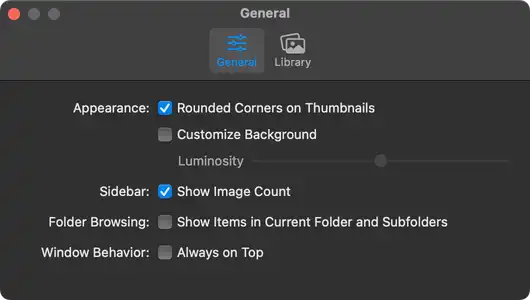
General Settings
Section titled “General Settings”Appearance
Section titled “Appearance”Controls the visual presentation of elements within Zenspire.
-
Rounded Corners on Thumbnails:
Enabled (Checked): Image thumbnails in the Image Grid will have slightly rounded corners.Disabled (Unchecked): Thumbnails will have sharp, square corners.
-
Customize Background:
Enabled (Checked): Allows you to set a custom background color for the Image Grid area using the slider below.Disabled (Unchecked): (Default) The Image Grid background uses the standard system appearance.- Luminosity Slider: Drag the slider to adjust the brightness of the Image Grid background.
Sidebar
Section titled “Sidebar”- Show Image Count:
Enabled (Checked): Displays the number of images next to each source (e.g., Folders, Collections) in the sidebar.Disabled (Unchecked): Hides the image counts for a cleaner look.
Folder Browsing
Section titled “Folder Browsing”- Show Items in Subfolders:
Enabled (Checked): When viewing a Folder, images from that folder and all its subfolders will be displayed together.Disabled (Unchecked): (Default) Only images directly within the selected folder are shown.
Window Behavior
Section titled “Window Behavior”- Always on Top:
Enabled (Checked): The Zenspire main window will float above all other application windows.Disabled (Unchecked): (Default) The window behaves like a standard macOS window.
Library Settings
Section titled “Library Settings”Folders
Section titled “Folders”- Include Library Root:
Enabled (Checked): Adds your entire library’s root folder as a single, expandable item at the top of the “Folders” section in the sidebar. This is useful if you use Zenspire with an existing library that contains images within your root folder.Disabled (Unchecked): (Default) Only the direct subfolders of your library root are shown as top-level items.
Library Location
Section titled “Library Location”This setting determines the root folder on your Mac where Zenspire stores and manages your image library.
- Use Custom Library Location:
Enabled (Checked): Allows you to select a specific folder as the root for your library.Disabled (Unchecked): (Default) Zenspire uses its default sandboxed location.- Location Display &
Choose...Button: (Active when “Use Custom Library Location” is checked.)- Location: Displays the file path of your current custom library folder.
Choose...Button: Opens a dialog to select a new folder for your library.